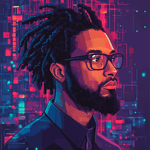Unlocking Hulu's Device Limits How Many Devices Can You Use

Introduction to Hulu’s Device Limits
Hulu has become a household name in streaming services, offering a vast library of movies, TV shows, and original content. But how many devices can you have on Hulu at once? This is a crucial question for anyone looking to maximize their streaming experience. Whether you want to binge-watch the latest series or catch up on your favorite shows, understanding Hulu’s device limits is essential.
In this article, we will explore the ins and outs of Hulu’s device policy, including how many devices you can stream on simultaneously, how to manage your devices, and tips for optimizing your viewing experience. So, let’s dive in!

How Many Devices Can You Stream on Hulu?
Hulu allows you to stream content on two devices simultaneously with its basic subscription. However, if you opt for the Hulu + Live TV plan, you can only stream on two devices at the same time as well. This means that if you have a family or multiple users in your household, you might run into issues if everyone wants to watch something different at the same time.
The Device Limit Explained
- Basic Hulu Subscription: Stream on 2 devices at once.
- Hulu + Live TV: Also allows streaming on 2 devices simultaneously.
- Add-ons: You can add the “Unlimited Screens” option for an additional fee, which allows you to stream on an unlimited number of devices at home. However, this does not apply to mobile devices outside your home network.
This limitation can be frustrating, especially for larger families or households with multiple streaming enthusiasts. But fear not! There are ways to manage your devices effectively.
Managing Your Devices on Hulu
Managing your devices on Hulu is straightforward. You can easily remove devices that you no longer use or that are causing conflicts. Here’s how to do it:
- Log into Your Hulu Account: Go to the Hulu website and sign in.
- Navigate to Account Settings: Click on your profile icon and select “Account.”
- Manage Devices: Scroll down to the “Manage Devices” section. Here, you can see all the devices currently linked to your account.
- Remove Devices: If you see a device you want to remove, click on the “Remove” option next to it.
This process ensures that you can always have your preferred devices ready to stream your favorite content.
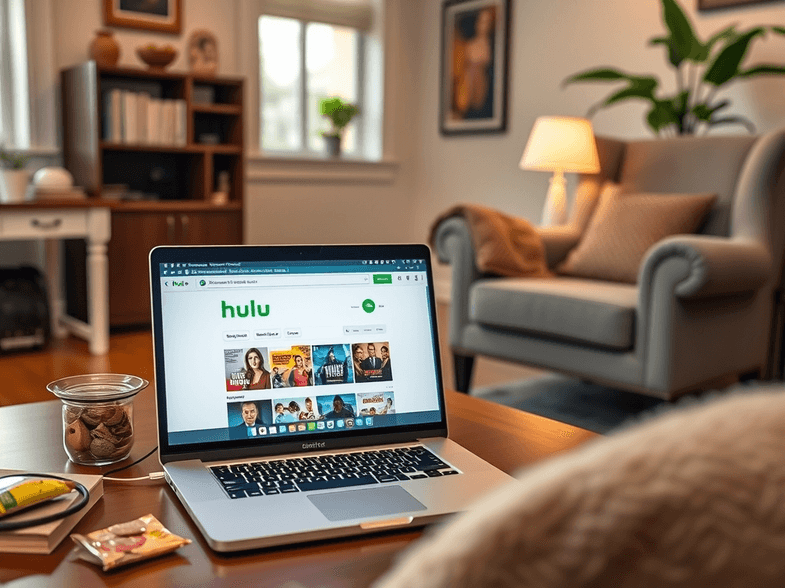
Tips for Optimizing Your Hulu Experience
To make the most out of your Hulu subscription, consider these tips:
- Use the “Unlimited Screens” Add-On: If you have a large family or multiple users, this add-on is worth the investment.
- Download Content: Hulu allows you to download certain shows and movies for offline viewing. This is perfect for long trips or when you know you won’t have internet access.
- Create Multiple Profiles: Hulu allows you to create up to six profiles on one account. This way, each user can have their personalized recommendations and watch history.
- Clear Your Watch History: If you want to keep your recommendations fresh, regularly clear your watch history.
The Importance of Device Management
Managing your devices is not just about convenience; it also impacts your viewing experience. If you frequently run into device limits, it can lead to frustration and interruptions during your favorite shows. By keeping your device list updated, you ensure that everyone in your household can enjoy Hulu without any hassle.
Common Questions About Hulu’s Device Limits
Can I watch Hulu on multiple devices at the same time?
- No, with the basic subscription, you can only stream on two devices at once.
What happens if I exceed the device limit?
- If you try to stream on more devices than allowed, you will receive a message indicating that you have reached your limit.
Can I remove a device from my account?
- Yes, you can manage and remove devices from your account settings.
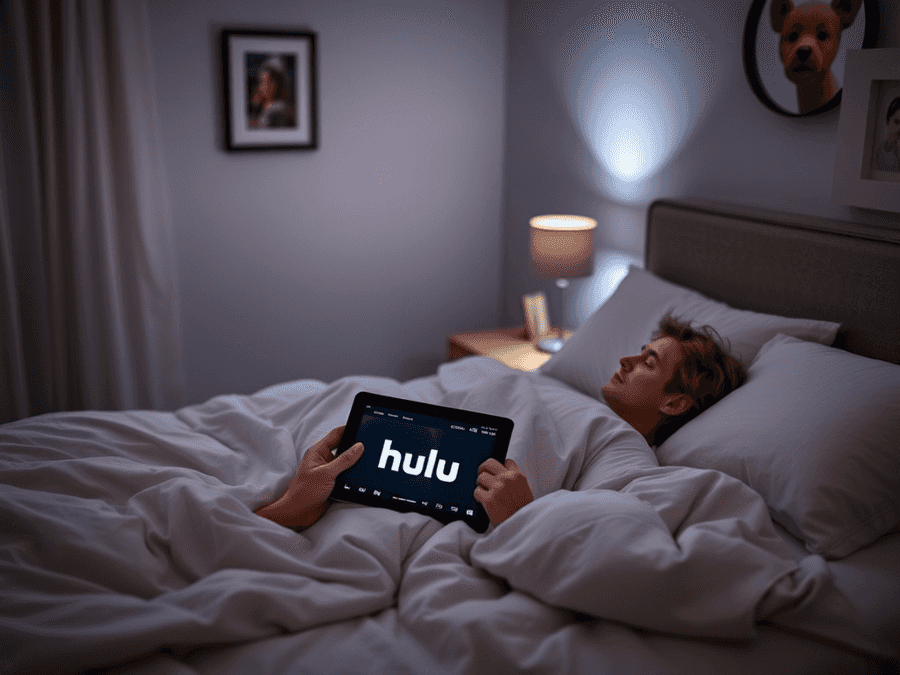
Conclusion: Is Hulu Right for You?
In conclusion, understanding how many devices you can have on Hulu is crucial for an optimal streaming experience. While the two-device limit may seem restrictive, there are ways to work around it, especially with the “Unlimited Screens” add-on. If you’re a streaming enthusiast or have a large family, this option might be worth considering.
Ultimately, Hulu offers a fantastic selection of content, and with the right device management, you can enjoy it to the fullest. So, are you ready to dive into the world of Hulu?
Explore more about streaming services and device management to enhance your viewing experience!
Read on...
Legal Stuff