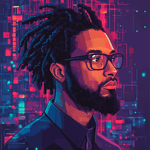Unlock the Full Potential of Your iPhone: Top 10 Ways to Customize Your Lock Screen in iOS 18

iOS 18 has revolutionized the way iPhone users interact with their devices, offering unprecedented customization options for the Lock Screen. Gone are the days of static flashlight and camera icons; now, you can tailor your Lock Screen to better suit your daily needs. In this guide, we’ll explore the top 10 ways to personalize your iPhone’s Lock Screen, enhancing both functionality and aesthetics.
1. Replace Default Icons with Frequently Used Apps
The traditional flashlight and camera icons have been staples on the Lock Screen for years. With iOS 18, you can now swap these out for apps you use more frequently. Imagine having instant access to your favorite apps without unlocking your phone.
How to Customize:
- Ensure your iPhone is updated to iOS 18.
- On the Lock Screen, unlock your device and press and hold to enter customization mode.
- Tap “Customize” at the bottom of the screen.
- Select “Lock Screen.”
- Tap the minus (-) icons above the flashlight and camera to remove them.
- Press the plus (+) icons to add your preferred apps or shortcuts.
Note: Some apps may require setting up a Shortcut to appear as an option.
2. Utilize the New Camera Control Button
For users of the iPhone 16 series, iOS 18 introduces a dedicated Camera Control button. This feature allows you to reassign the Lock Screen camera icon to another function without losing quick access to your camera.
Steps to Enable:
- Update your iPhone 16 to iOS 18.
- Customize your Lock Screen as described above.
- Replace the camera icon with another app or function.
- Use the physical Camera Control button for instant camera access.
3. Create Multiple Lock Screens for Different Scenarios
iOS 18 allows you to set up multiple Lock Screens, each tailored to different aspects of your life, such as work, travel, or leisure. This feature ensures that the tools you need are always at your fingertips.
How to Set Up:
- Press and hold on the Lock Screen to enter customization mode.
- Swipe left and tap the plus (+) icon to create a new Lock Screen.
- Customize the icons and apps as desired for each scenario.
- Switch between Lock Screens by swiping and selecting the appropriate one.
4. Integrate Third-Party App Controls
With iOS 18, Apple has opened the Lock Screen to third-party app controls, allowing for a more integrated experience. For example, you can add a shortcut to your preferred note-taking app or a fitness tracker directly on the Lock Screen.
To Add Third-Party Controls:
- Ensure the app supports Lock Screen shortcuts.
- Customize your Lock Screen and tap the plus (+) icon to add a new control.
- Select the third-party app from the list of available options.
Tip: Regularly check for app updates, as developers are continually adding Lock Screen support.
5. Adjust Flashlight Settings for Optimal Use
The flashlight feature has been enhanced in iOS 18, allowing you to adjust the beam width directly from the Lock Screen. This provides better control over the flashlight’s intensity and focus.
How to Adjust:
- Press and hold the flashlight icon on the Lock Screen.
- Use the on-screen slider to adjust the beam width to your preference.
Note: This feature is available on compatible iPhone models.
6. Access the Redesigned Control Center
iOS 18 introduces a revamped Control Center with multiple pages, offering quick access to essential controls and third-party app functions. You can customize the Control Center to include the features you use most.
Customization Steps:
- Swipe down from the top-right corner of the screen to open the Control Center.
- Press and hold any control to enter edit mode.
- Tap the minus (-) icon to remove controls or the plus (+) icon to add new ones.
- Rearrange controls by dragging them to your preferred position.
Tip: Organize controls across multiple pages for a cleaner interface.
7. Schedule Text Messages for Later Delivery
The Messages app in iOS 18 now allows you to schedule texts to be sent at a later time, ensuring your messages are delivered at the most appropriate moment.
How to Schedule a Message:
- Open the Messages app and compose your message.
- Tap the plus (+) icon next to the text field.
- Select “Send Later” and choose the desired date and time.
- Confirm the scheduling to queue the message for future delivery.
Note: Both you and the recipient must be running iOS 18 for this feature to function properly.
Read on...
Table Of Contents
Legal Stuff