How to Easily Convert HEIC to JPG on Windows and Mac
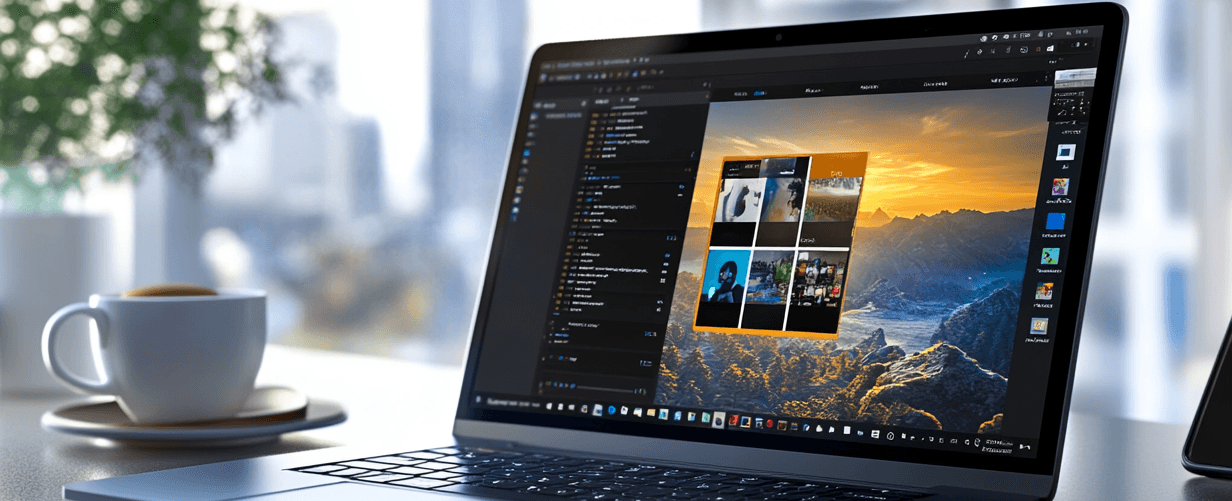
Why You Need to Convert HEIC to JPG
If you’ve ever tried to open a photo on your computer only to find it in a format you can’t use, you’re not alone. HEIC (High-Efficiency Image Container) is Apple’s default image format for iPhones, and while it’s great for saving storage space, it can be a hassle when you need to share or edit your photos. Many platforms and apps still prefer the more universally compatible JPG format. So, how can you quickly and easily convert HEIC files to JPG on Windows and Mac? Let’s dive in.
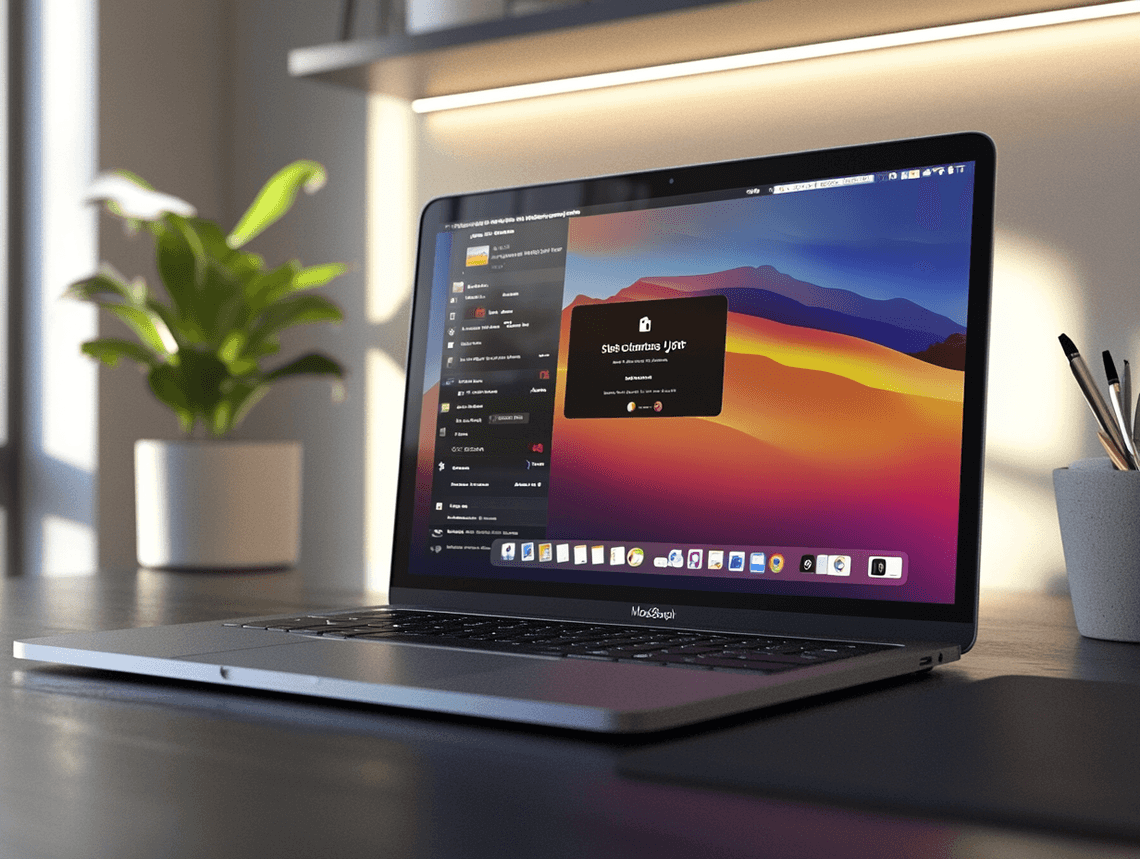
What Makes HEIC Different from JPG?
Before jumping into the conversion process, it’s important to understand why HEIC exists in the first place. HEIC is a modern file format designed to save space without compromising image quality. It uses advanced compression techniques, which means your photos take up less storage compared to JPG files. However, the downside is that HEIC isn’t widely supported outside of Apple’s ecosystem.
Here’s a quick comparison:
- HEIC: Smaller file size, high-quality images, limited compatibility.
- JPG: Larger file size, slightly lower quality, universal compatibility.
If you’re someone who frequently shares photos or uses them in projects, converting HEIC to JPG is often necessary.
How to Convert HEIC to JPG on Windows
Windows users often face challenges when dealing with HEIC files, as they aren’t natively supported. Thankfully, there are several ways to tackle this issue:
1. Use the Photos App
Windows 10 and 11 have a built-in Photos app that can open HEIC files. Here’s how to convert them:
- Open the HEIC file in the Photos app.
- Click on the Save As option.
- Choose JPG as the format and save the file.
2. Install the HEIF Image Extensions
Microsoft offers a free HEIF Image Extensions tool in the Microsoft Store. Once installed, you can open HEIC files directly in Windows and convert them using third-party apps like Paint or Photoshop.
3. Try Online Converters
If you don’t want to install additional software, online tools like HEICtoJPG.com or CloudConvert can do the job. Simply upload your HEIC file, select JPG as the output format, and download the converted image.
Pro Tip: Be cautious when using online converters. Ensure the website is secure and doesn’t compromise your privacy.
How to Convert HEIC to JPG on Mac
Mac users have it slightly easier since HEIC is Apple’s native format. Here are the best ways to convert HEIC to JPG on macOS:
1. Use Preview
The Preview app on Mac is a powerful tool for basic image editing and conversions:
- Open the HEIC file in Preview.
- Go to File > Export.
- Select JPG as the format and adjust the quality slider if needed.
- Save the file to your desired location.
2. Automate with Shortcuts
For those who frequently convert HEIC files, creating an automation shortcut can save time:
- Open the Shortcuts app on your Mac.
- Create a new shortcut with the action Convert Image.
- Set the input format to HEIC and the output format to JPG.
- Drag and drop files into the shortcut to convert them instantly.
3. Use Third-Party Apps
Apps like iMazing or Permute offer advanced features for batch conversions and more control over image quality. These are great options if you’re dealing with a large number of files.
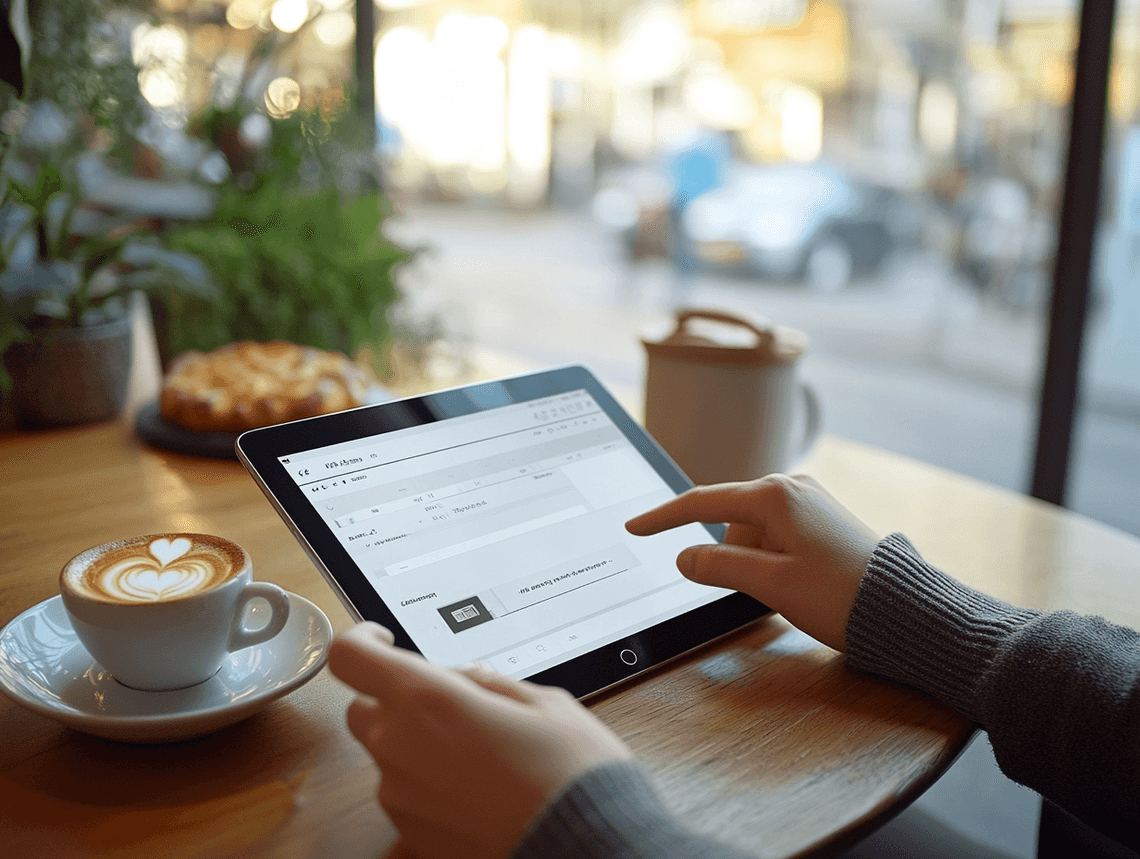
The Best Online Tools for HEIC to JPG Conversion
If you’re not tied to a specific operating system or need a quick solution, online converters are a great option. Here are some of the most reliable ones:
- CloudConvert: Supports multiple file formats and offers customization options like resizing and quality adjustments.
- HEICtoJPG.com: A straightforward tool with no frills—just upload and download.
- Zamzar: Known for its user-friendly interface and fast processing times.
These tools are perfect for one-off conversions or when you’re on the go.
Tips for Managing HEIC Files
Converting HEIC to JPG is just one part of the equation. Here are some tips to make managing HEIC files easier:
- Change Your iPhone Settings: If you don’t want to deal with HEIC files at all, you can change your iPhone’s camera settings to save photos as JPG. Go to Settings > Camera > Formats and select Most Compatible.
- Batch Convert Files: Use tools like Adobe Lightroom or specialized apps to convert multiple HEIC files at once.
- Keep Originals: Always save a copy of the original HEIC file in case you need the higher-quality version later.
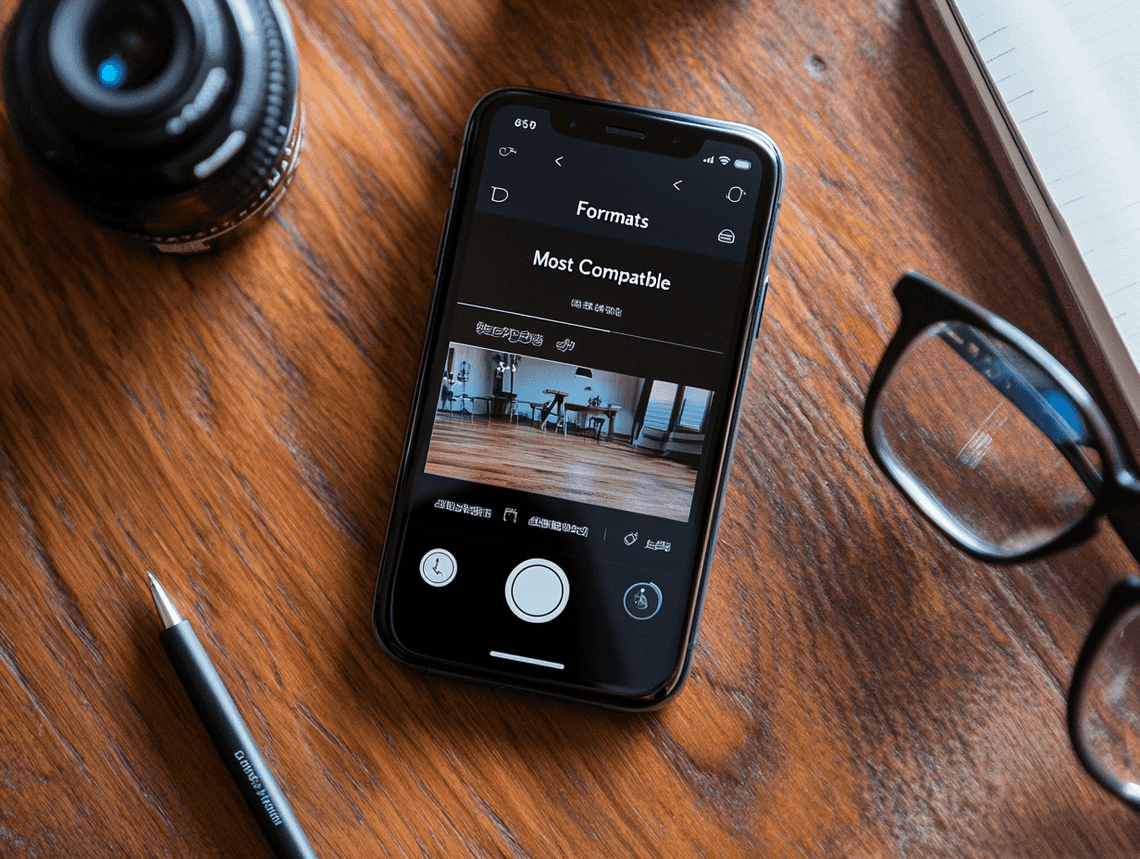
Why Converting HEIC to JPG is Worth It
While HEIC is a fantastic format for saving storage space, its limited compatibility can be frustrating. By converting HEIC files to JPG, you ensure that your photos are accessible and usable across all platforms and devices. Whether you’re sharing memories with friends, editing images for a project, or simply organizing your photo library, having your files in JPG format makes life easier.
So, the next time you’re stuck with a HEIC file, try one of the methods above. It’s quick, simple, and guarantees you’ll never have to worry about compatibility issues again.
Read on...
Table Of Contents
Legal Stuff

